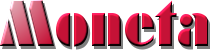Installation¶
Here is a simple tutorial to install Moneta on a basic Debian/Linux installation. You should easily adapt it on a different Linux or Unix flavor.
Like many Python packages, you can use several methods to install Moneta. Of course you can install it from source, but the preferred way is to install it as a standard Python package, via pip.
Upgrading¶
If you want to upgrade an existing installation, just install the new version (with the –upgrade flag for pip) and run the collectstatic and migrate commands (for updating both static files and the database).
Ruby¶
If you want to use the Ruby mirror functionnality, Ruby is required on the server:
sudo apt-get install ruby
Preparing the environment¶
sudo adduser --disabled-password moneta
sudo chown moneta:www-data $DATA_ROOT
sudo apt-get install virtualenvwrapper python3.6 python3.6-dev build-essential postgresql-client libpq-dev
sudo -u moneta -H -i
mkvirtualenv moneta -p `which python3.6`
workon moneta
Database¶
PostgreSQL is often a good choice for Django sites:
sudo apt-get install postgresql
echo "CREATE USER moneta" | sudo -u postgres psql -d postgres
echo "ALTER USER moneta WITH ENCRYPTED PASSWORD '5trongp4ssw0rd'" | sudo -u postgres psql -d postgres
echo "ALTER ROLE moneta CREATEDB" | sudo -u postgres psql -d postgres
echo "CREATE DATABASE moneta OWNER moneta" | sudo -u postgres psql -d postgres
Moneta can use Redis for caching pages and storing sessions:
sudo apt-get install redis-server
Apache¶
Only the Apache installation is presented, but an installation behind nginx should be similar. Only the chosen server name (like moneta.example.org) can be used for accessing your site. For example, you cannot use its IP address.
SERVICE_NAME=moneta.example.org
sudo apt-get install apache2 libapache2-mod-xsendfile
sudo a2enmod headers proxy proxy_http xsendfile
sudo a2dissite 000-default.conf
# sudo a2dissite 000-default on Debian7
cat << EOF | sudo tee /etc/apache2/sites-available/moneta.conf
<VirtualHost *:80>
ServerName $SERVICE_NAME
Alias /static/ $DATA_ROOT/static/
ProxyPass /static/ !
<Location /static/>
Order deny,allow
Allow from all
Satisfy any
</Location>
# CAUTION: THE FOLLOWING LINES ALLOW PUBLIC ACCESS TO ANY UPLOADED CONTENT
Alias /media/ $DATA_ROOT/media/
# the right value is provided by "moneta-ctl config python | grep MEDIA_ROOT"
ProxyPass /media/ !
<Location /media/>
Order deny,allow
Allow from all
Satisfy any
</Location>
ProxyPass / http://localhost:8131/
ProxyPassReverse / http://localhost:8131/
DocumentRoot $DATA_ROOT/static/
# the right value is provided by "moneta-ctl config python | grep STATIC_ROOT"
ServerSignature off
# the optional two following lines are useful
# for keeping uploaded content private with good performance
XSendFile on
XSendFilePath $DATA_ROOT/media/
# the right value is provided by "moneta-ctl config python | grep MEDIA_ROOT"
# in older versions of XSendFile (<= 0.9), use XSendFileAllowAbove On
</VirtualHost>
EOF
sudo mkdir $DATA_ROOT
sudo chown -R www-data:www-data $DATA_ROOT
sudo a2ensite moneta.conf
sudo apachectl -t
sudo apachectl restart
If you want HTTP authentication, be sure to ensure that /core/p/ and /repo/p/ are publicly available. These URLs are used by packaging tools that do not use such authentication.
If you want to use SSL:
sudo apt-get install apache2 libapache2-mod-xsendfile
PEM=/etc/apache2/`hostname -f`.pem
# ok, I assume that you already have your certificate
sudo a2enmod headers proxy proxy_http ssl
openssl x509 -text -noout < $PEM
sudo chown www-data $PEM
sudo chmod 0400 $PEM
sudo apt-get install libapache2-mod-auth-kerb
KEYTAB=/etc/apache2/http.`hostname -f`.keytab
# ok, I assume that you already have your keytab
sudo a2enmod auth_kerb
cat << EOF | sudo ktutil
rkt $KEYTAB
list
quit
EOF
sudo chown www-data $KEYTAB
sudo chmod 0400 $KEYTAB
SERVICE_NAME=moneta.example.org
cat << EOF | sudo tee /etc/apache2/sites-available/moneta.conf
<VirtualHost *:80>
ServerName $SERVICE_NAME
RedirectPermanent / https://$SERVICE_NAME/
</VirtualHost>
<VirtualHost *:443>
ServerName $SERVICE_NAME
SSLCertificateFile $PEM
SSLEngine on
Alias /static/ $DATA_ROOT/static/
ProxyPass /static/ !
<Location /static/>
Order deny,allow
Allow from all
Satisfy any
</Location>
# CAUTION: THE FOLLOWING LINES ALLOW PUBLIC ACCESS TO ANY UPLOADED CONTENT
Alias /media/ $DATA_ROOT/media/
# the right value is provided by "moneta-ctl config python | grep MEDIA_ROOT"
ProxyPass /media/ !
<Location /media/>
Order deny,allow
Allow from all
Satisfy any
</Location>
ProxyPass / http://localhost:8131/
ProxyPassReverse / http://localhost:8131/
DocumentRoot $DATA_ROOT/static/
# the right value is provided by "moneta-ctl config python | grep STATIC_ROOT"
ServerSignature off
RequestHeader set X_FORWARDED_PROTO https
<Location />
AuthType Kerberos
AuthName "Moneta"
KrbAuthRealms EXAMPLE.ORG example.org
Krb5Keytab $KEYTAB
KrbLocalUserMapping On
KrbServiceName HTTP
KrbMethodK5Passwd Off
KrbMethodNegotiate On
KrbSaveCredentials On
Require valid-user
RequestHeader set REMOTE_USER %{REMOTE_USER}s
</Location>
# the optional two following lines are useful
# for private uploaded content and good performance
XSendFile on
XSendFilePath $DATA_ROOT/media/
# the right value is provided by "moneta-ctl config python | grep MEDIA_ROOT"
# in older versions of XSendFile (<= 0.9), use XSendFileAllowAbove On
<Location /core/p/>
Order deny,allow
Allow from all
Satisfy any
</Location>
<Location /repo/p/>
Order deny,allow
Allow from all
Satisfy any
</Location>
</VirtualHost>
EOF
sudo mkdir $DATA_ROOT
sudo chown -R www-data:www-data $DATA_ROOT
sudo a2ensite moneta.conf
sudo apachectl -t
sudo apachectl restart
Application¶
Now, it’s time to install Moneta:
pip install setuptools --upgrade
pip install pip --upgrade
pip install moneta psycopg2
mkdir -p $VIRTUAL_ENV/etc/moneta
cat << EOF > $VIRTUAL_ENV/etc/moneta/settings.ini
[global]
data = $HOME/moneta
[database]
db = moneta
engine = postgresql
host = localhost
password = 5trongp4ssw0rd
port = 5432
user = moneta
EOF
chmod 0400 $VIRTUAL_ENV/etc/moneta/settings.ini
# protect passwords in the config files from by being readable by everyone
moneta-ctl collectstatic --noinput
moneta-ctl migrate
moneta-ctl createsuperuser
On VirtualBox, you may need to install rng-tools to generate enough entropy for GPG keys:
sudo apt-get install rng-tools
echo "HRNGDEVICE=/dev/urandom" | sudo tee -a /etc/default/rng-tools
sudo service rng-tools restart
supervisor¶
Supervisor can be used to automatically launch moneta:
sudo apt-get install supervisor
cat << EOF | sudo tee /etc/supervisor/conf.d/moneta.conf
[program:moneta_aiohttp]
command = $VIRTUAL_ENV/bin/moneta-ctl server
user = moneta
EOF
sudo service supervisor stop
sudo service supervisor start
Now, Supervisor should start moneta after a reboot.
systemd¶
You can also use systemd in most modern Linux distributions to launch moneta:
cat << EOF | sudo tee /etc/systemd/system/moneta-web.service
[Unit]
Description=Moneta web process
After=network.target
[Service]
User=moneta
Group=moneta
WorkingDirectory=$DATA_ROOT/
ExecStart=$VIRTUAL_ENV/bin/moneta-ctl server
ExecReload=/bin/kill -s HUP \$MAINPID
ExecStop=/bin/kill -s TERM \$MAINPID
Restart=on-failure
[Install]
WantedBy=multi-user.target
EOF
systemctl enable moneta-web.service
sudo service moneta-web